How to Make Cool AI Images with Bing: Easy Guide!
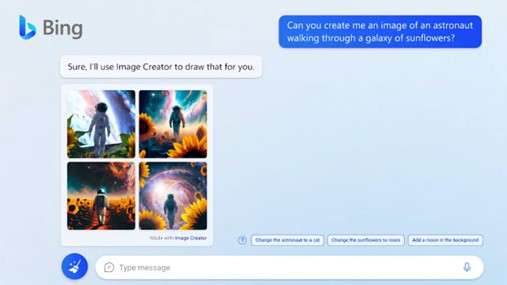
You know how AI is popping up everywhere these days, making life easier? Well, one awesome way it’s doing that is by helping us create cool images with tools like Bing Image Creator.
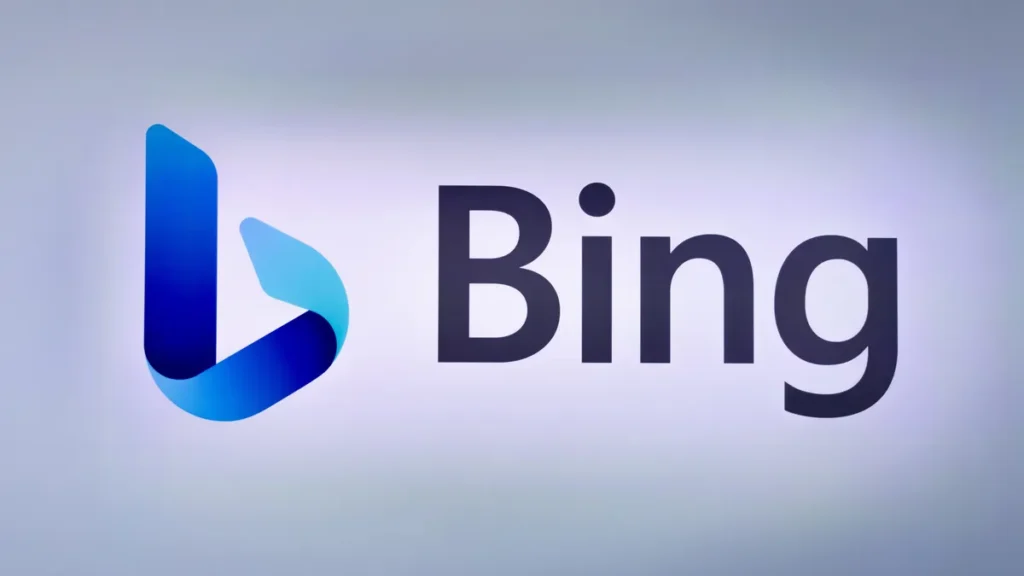
So, here’s the deal:
1. Hop onto Bing Image Creator:
If you’re using Microsoft Edge, just click on the Bing Image Creator icon in the sidebar. Or, use Bing chat in Edge. Easy peasy!
2. Get to the Website:
Open your browser and go to www.bing.com/images/create.
3. Sign In or Sign Up:
You’ll need a Microsoft account. If you’ve got one, sign in. If not, no worries, just create a new account.
4. Write What You Want:
Type in your idea or choose “Surprise Me” for some suggestions.
5. Hit Create:
Click the “Create” button and wait a bit (like 10-20 seconds). Bing will cook up some images based on your words.
6. Save or Copy:
Once your image is ready, you can save it or copy-paste it wherever you need it.
Introducing Sora — OpenAI’s text-to-video model
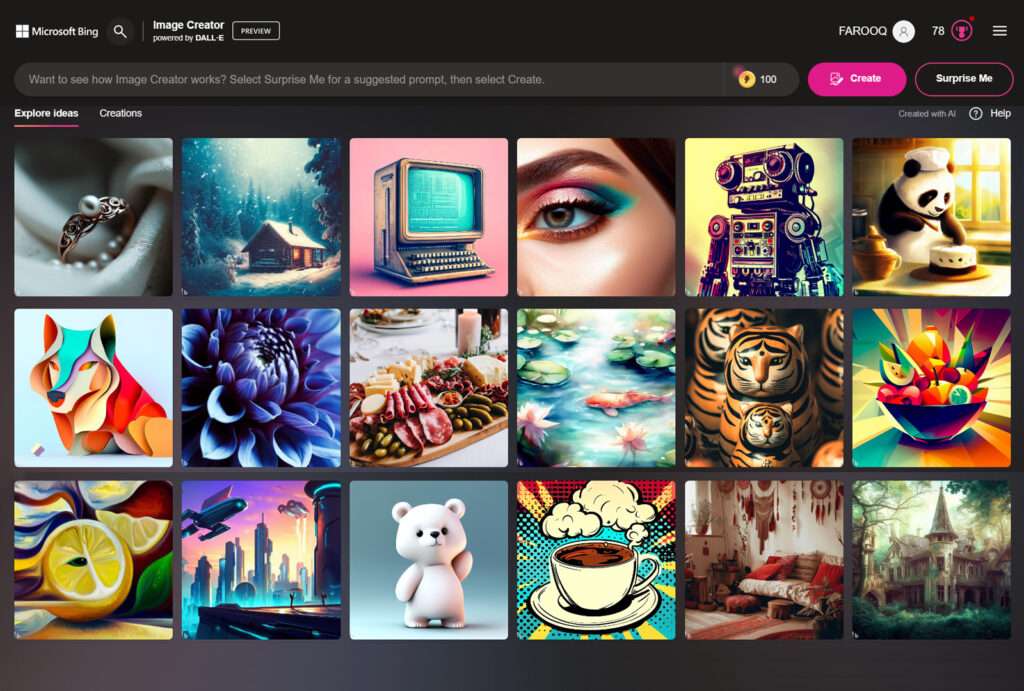
Now, here’s the kicker: Each time you make a new image, it uses up something called a “Boost.” You start with 25 Boosts a week. If you run out, you can buy more with Microsoft Rewards points. But, if you’re out of Boosts, you might have to wait a bit for more.
So, why wait? Dive into Bing Image Creator today and let your imagination run wild! Who knew making cool images could be this easy?
Microsoft Bing, commonly referred to as Bing, is a search engine owned and operated by Microsoft. The service traces its roots back to Microsoft’s earlier search engines, including MSN Search, Windows Live Search, and Live Search. Wikipedia
Developer: Microsoft Corporation, Microsoft Research
Launch date: 3 June 2009
Written in: ASP.NET
Category: Search engine
Owner: Microsoft Corporation
Available in: 40 languages




