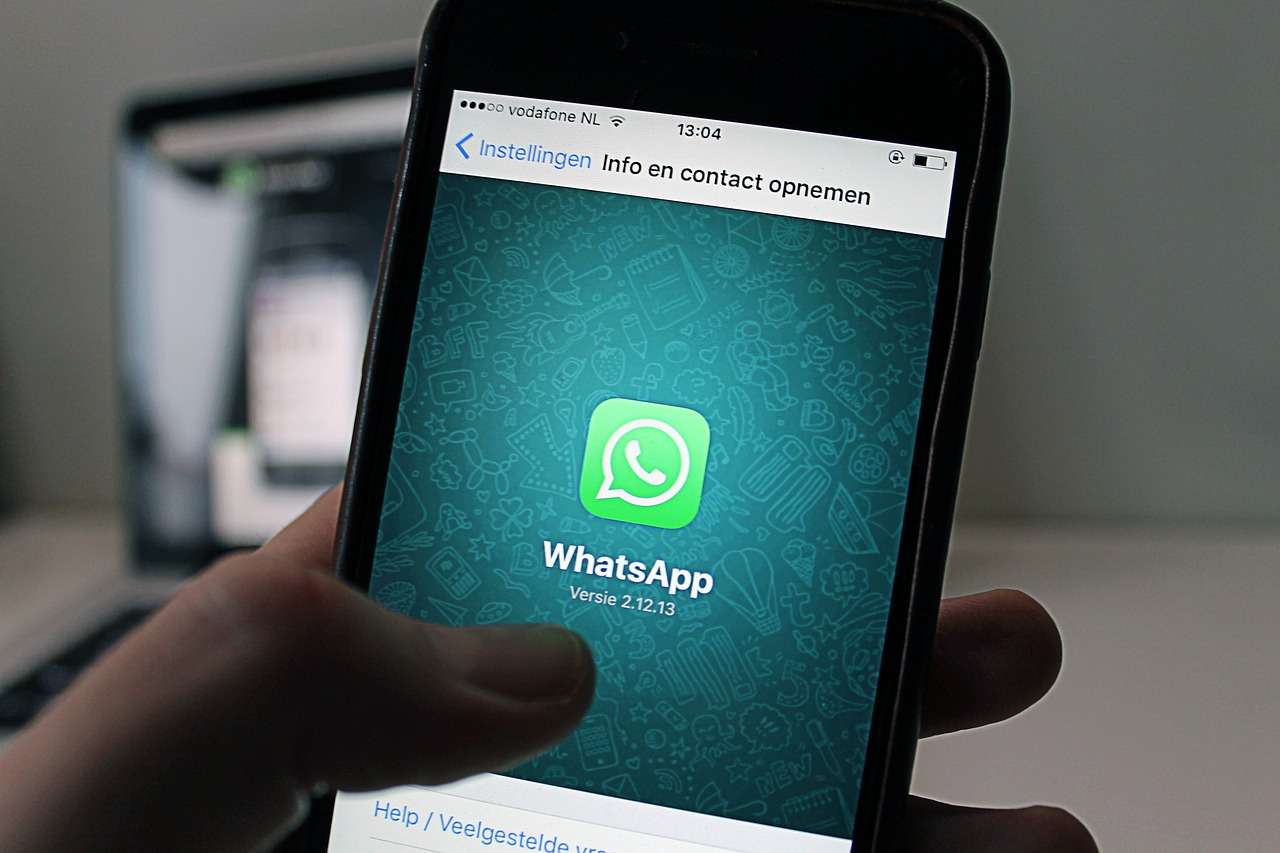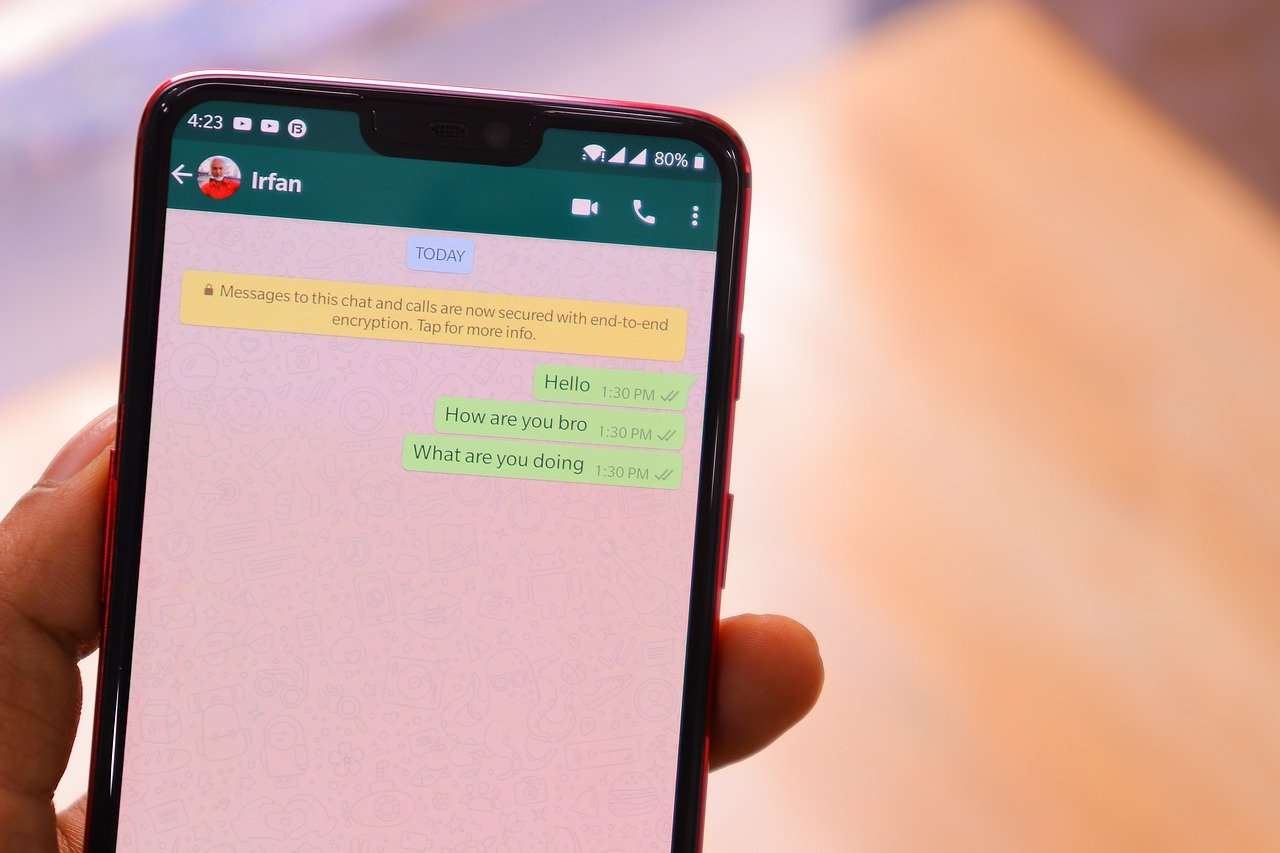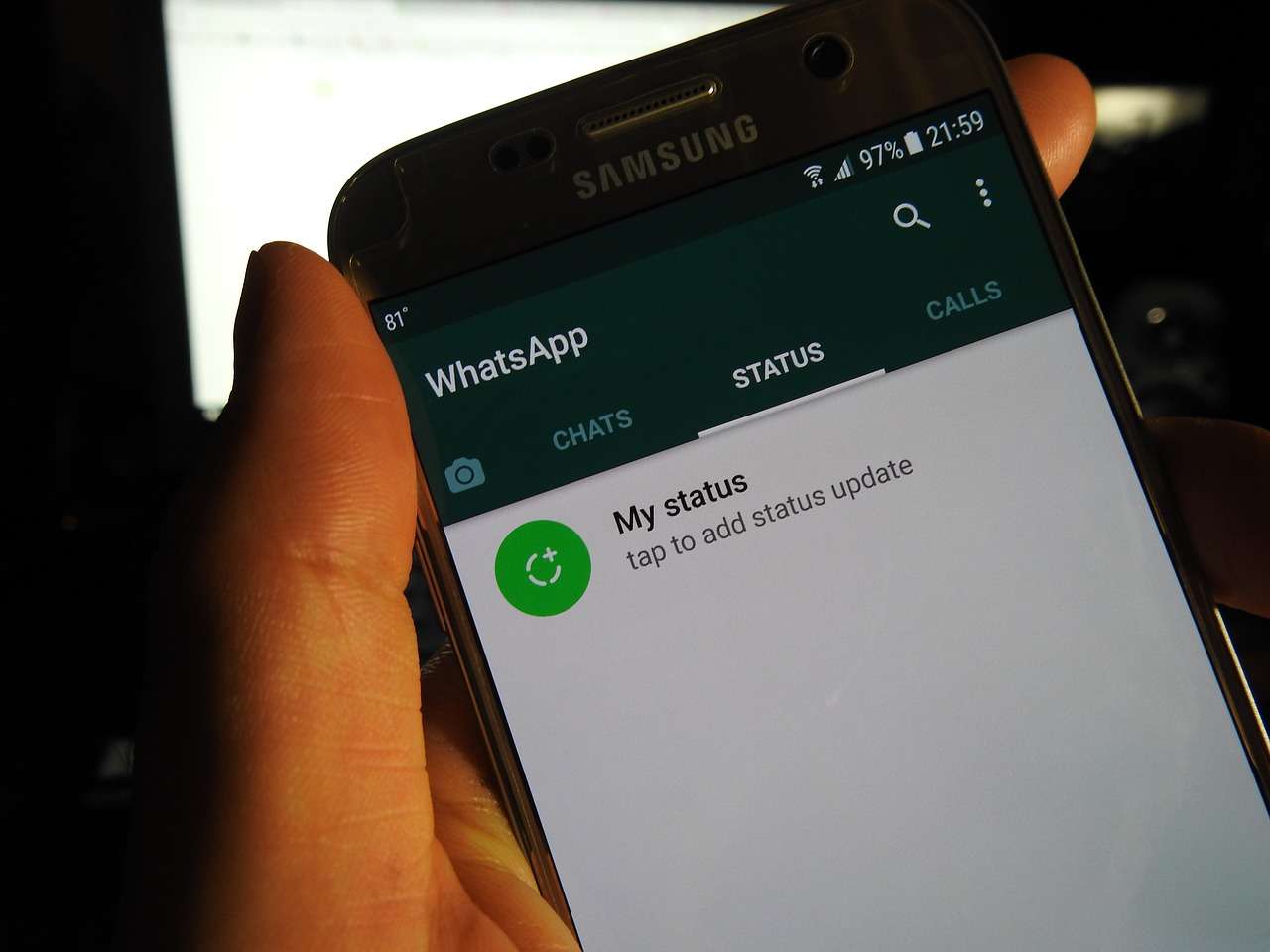Lock Your Laptop Using Smartphone Fingerprint 2022
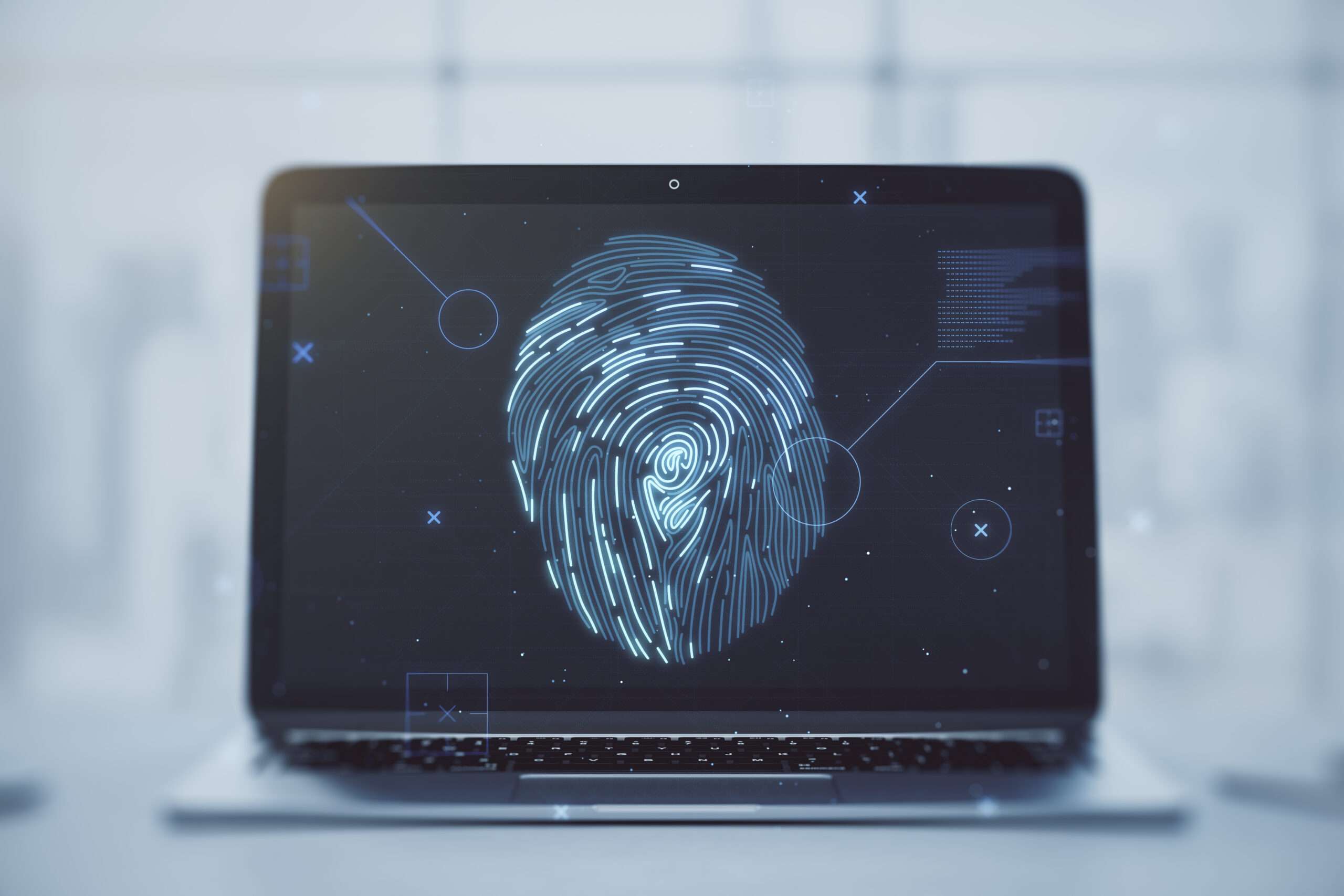
Remote Fingerprint Unlock
अपने Android के फ़िंगरप्रिंट सेंसर का उपयोग करके अपने Windows PC को दूरस्थ रूप से और सुरक्षित रूप से अनलॉक करें।
एप्लिकेशन को काम करने के लिए, आपको अपने विंडोज पीसी (विंडोज विस्टा/7/8/10) पर फ़िंगरप्रिंट क्रेडेंशियल प्रदाता मॉड्यूल स्थापित करने की आवश्यकता है, जो यहां पाया गया है। (लिंक फोन पर दिखाई नहीं दे रहे हैं – कृपया ‘यहां’ के तहत लिंक देखने के लिए कंप्यूटर का उपयोग करें)
यदि आपने पुनः स्थापित करने के बाद अपना PRO अपग्रेड खो दिया है, खाते स्थापित करने या वेक ऑन लैन, या किसी अन्य समस्या के लिए सहायता की आवश्यकता है, तो कृपया अक्सर पूछे जाने वाले प्रश्न की जाँच करना सुनिश्चित करें।
मॉड्यूल केवल तभी चलता है जब लॉगऑन स्क्रीन सक्रिय होती है, इसलिए, अपने कंप्यूटर को जोड़ने के लिए, एक खाता जोड़ने आदि के लिए, बस अपने कंप्यूटर को लॉक करें (विंडोज की + एल, या स्टार्ट मेनू से)।
ऐप का उपयोग कैसे करें:
सबसे पहले, सुनिश्चित करें कि आपने ऊपर दिए गए लिंक पर पाया गया विंडोज मॉड्यूल स्थापित किया है।
स्कैन मेनू पर जाएं (सुनिश्चित करें कि आपका कंप्यूटर लॉगऑन स्क्रीन पर है) और रीफ्रेश करने के लिए खींचें (वाई-फाई का उपयोग करता है) या ऐड बटन दबाएं और अनलॉक करने की पसंदीदा विधि का उपयोग करें।
अपने कंप्यूटर का चयन करें और सहेजें दबाएं।
अब, अकाउंट्स मेनू पर जाएं, कंप्यूटर के 3-डॉट मेनू बटन पर टैप करें और फिर अकाउंट जोड़ें। वह Windows खाता दर्ज करें जिसे आप अनलॉक करना चाहते हैं। प्रदर्शित नाम का ठीक उसी तरह उपयोग करें जैसे लॉकस्क्रीन पर (केस संवेदनशील, यदि डोमेन खाते का उपयोग कर रहे हैं तो डोमेन नाम सहित), संबंधित पासवर्ड के साथ। अपना फिंगरप्रिंट स्कैन करें और Add दबाएं।
प्रो उपयोगकर्ताओं के लिए: जोड़े गए खातों में से एक को डिफ़ॉल्ट के रूप में चुनने के लिए, 3-बिंदु मेनू बटन पर टैप करें और फिर डिफ़ॉल्ट के रूप में सेट करें चुनें।
किसी कंप्यूटर को कॉन्फ़िगर करने के लिए, उस कंप्यूटर के 3-डॉट मेनू बटन पर टैप करें।
प्रो उपयोगकर्ताओं के लिए: वेक ऑन लैन को सक्षम करने के लिए, कंप्यूटर के कॉन्फ़िगरेशन मेनू पर जाएं और सेंड वोएल पैकेट को सक्षम करें। सुनिश्चित करें कि मैक पता सही है!
अब आप पूरी तरह तैयार हैं! अनलॉक मेनू पर जाएं और अपने फिंगरप्रिंट को स्कैन करें। अब आपको अपना कंप्यूटर खुला हुआ देखना चाहिए।
विशेषताएँ:
• लॉग-इन/खाता अनलॉक करें
• सरल, उपयोगकर्ता के अनुकूल यूआई
• सुरक्षित
• स्थानीय/माइक्रोसॉफ्ट/डोमेन* खातों का समर्थन
• हल्का/गहरा/काला (AMOLED के अनुकूल) UI थीम
• स्थानीय नेटवर्क/ब्लूटूथ/वाई-फाई टेथरिंग/यूएसबी टेथरिंग समर्थन
* विंडोज मॉड्यूल के 1.2.0 संस्करण की आवश्यकता है। उपयोग: एंड्रॉइड ऐप का उपयोग करते हुए एक खाता जोड़ते समय, बस खाते का पूरा नाम जोड़ें, जिसमें डोमेन भी शामिल है, एक स्लैश ( ‘\’ ) द्वारा अलग किया गया। उदाहरण के लिए: test\account.name
प्रो विशेषताएं:
• विज्ञापन हटाना
• असीमित कंप्यूटर और प्रति कंप्यूटर खाते
• लैन पर जागो
• विजेट अनलॉक करें
• लॉन्चर शॉर्टकट
सुरक्षा को ध्यान में रखकर बनाया जा रहा है, ऐप:
• सार्वजनिक नेटवर्क पर सुरक्षित रूप से उपयोग किया जा सकता है – भेजा गया सभी डेटा एन्क्रिप्ट किया गया है।
• एक अद्वितीय कुंजी का उपयोग करके उपयोगकर्ता के कंप्यूटर में संग्रहीत जानकारी को एन्क्रिप्ट करता है जो ऐप इंस्टॉलेशन की पहचान करता है।
• एंड्रॉइड ऐप में कोई पासवर्ड स्टोर नहीं करता है।
• हमलावरों को आपके कंप्यूटर तक पहुंच प्राप्त करने से रोकता है – यदि कोई हमलावर आपका पिन जानता है और अपना स्वयं का फिंगरप्रिंट जोड़ता है, तो ऐप को तुरंत सूचित किया जाता है और स्वचालित रूप से अपनी कुंजी को अमान्य कर देता है, जिससे संग्रहीत निजी ऐप जानकारी हमेशा के लिए खो जाती है।
Remotely and securely unlock your Windows PC using your Android’s fingerprint sensor.
For the application to work, you need to install the Fingerprint Credential Provider module on your Windows PC (Windows Vista/7/8/10), found here. (links not visible on phone – please use a computer to see the link under ‘here’)
If you’ve lost your PRO upgrade after reinstall, need help with setting up accounts or Wake on Lan, or for any other issue that you may encounter, please be sure to check out the F.A.Q.
The module only runs when the logon screen is active, so, in order to connect your computer, add an account, etc., simply lock your computer (Windows Key + L, or from the Start Menu).
How to use the app:
Firstly, be sure that you have installed the Windows module found at the link above.
Go to the Scan menu (making sure that your computer is on the logon screen) and pull to refresh (uses Wi-Fi) or press the add button and use the preferred method of unlocking.
Select your computer and press Save.
Now, go to the Accounts menu, tap the 3-dot menu button of the computer and then Add Account. Enter the Windows account that you want to unlock. Use the displayed name exactly as on the lockscreen (case sensitive, including the domain name if using domain account), together with the corresponding password. Scan your fingerprint and press Add.
For PRO users: to select one of the added accounts as default, tap on the 3-dot menu button then select Set As Default.
To configure a computer, tap on the 3-dot menu button of that computer.
For PRO users: to enable Wake on Lan, go to the computer’s configuration menu and enable Send WoL Packet. Make sure the MAC address is correct!
You’re now all set! Go to the Unlock menu and scan your fingerprint. You should now see your computer unlocked.
Windows Fingerprint Credential Module
Features:
• Log-into/Unlock an account
• Simple, user-friendly UI
• Secure
• Local/Microsoft/Domain* accounts support
• Light/Dark/Black (AMOLED-friendly) UI themes
• Local network/Bluetooth/Wi-Fi Tethering/USB Tethering support
* 1.2.0 version of the Windows module required. Usage: when adding an account using the Android app, simply add the full name of the account, including the domain, separated by a slash ( ‘\’ ). For example: test\account.name
PRO features:
• Ads removal
• Unlimited computers and accounts per computer
• Wake-On-Lan
• Unlock widgets
• Launcher shortcuts
Being built with security in mind, the app:
• Can be safely be used on a public network –all sent data is encrypted.
• Encrypts the stored information in the user’s computer using a unique key that identifies the app installation.
• Does not store any password in the Android app.
• Prevents attackers from also gaining access to your computer – if an attacker knows your PIN and adds his own fingerprint, the app is immediately notified and automatically invalidates its own key, which makes the stored private app information lost forever.
Unfortunately, development is slow at the moment, but the following features may come at a later time:
• Locking a computer
• Linux support
Be sure to allow incoming and outgoing traffic (both TCP and UDP) in your firewall for the LogonUI.exe process found in C:\Windows\System32. You will be asked at the installation if you want this done automatically for you if you are using Windows Firewall.
Please check the F.A.Q. for more troubleshooting tips and questions or send me an email if you have any questions regarding the app.