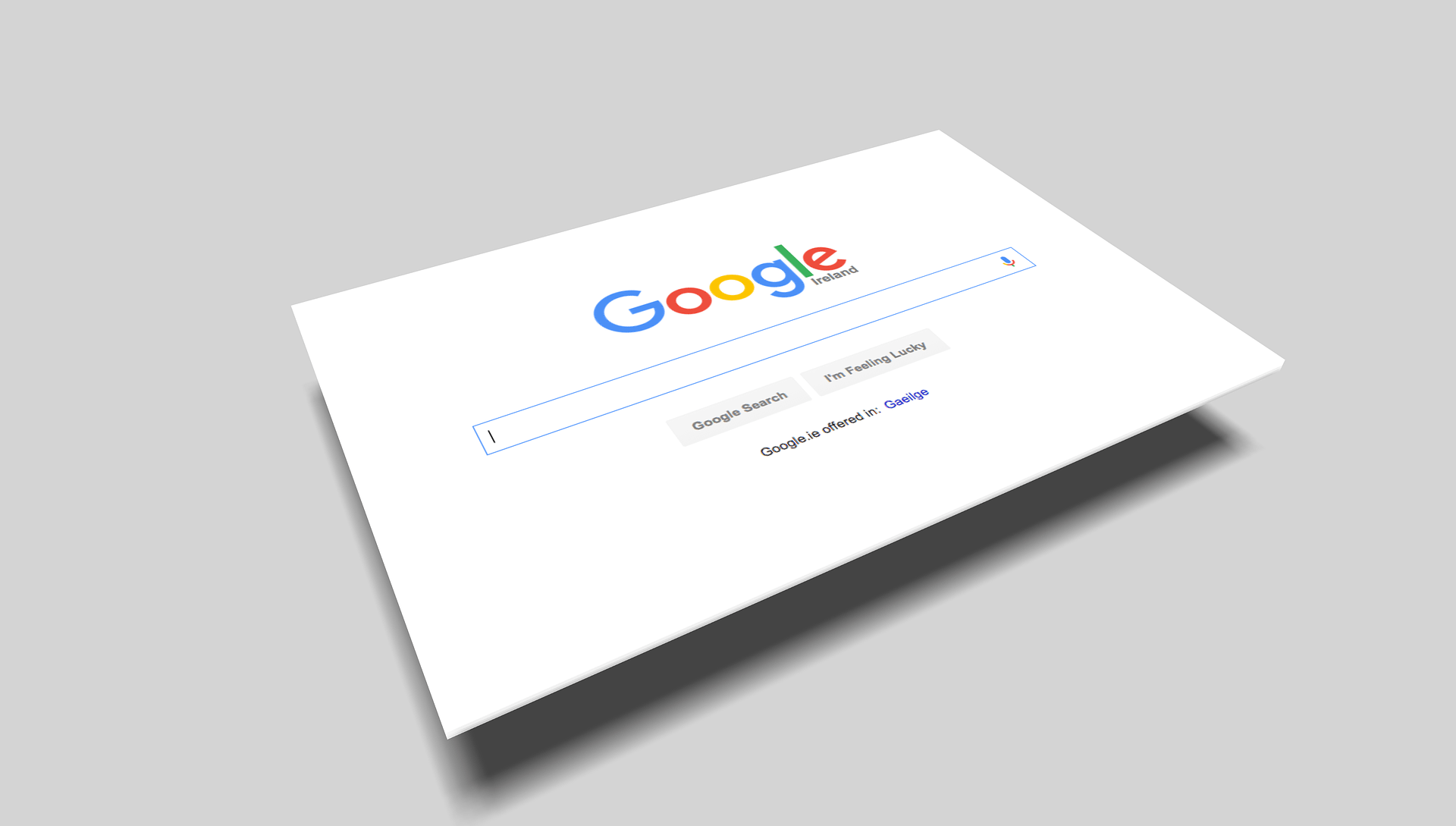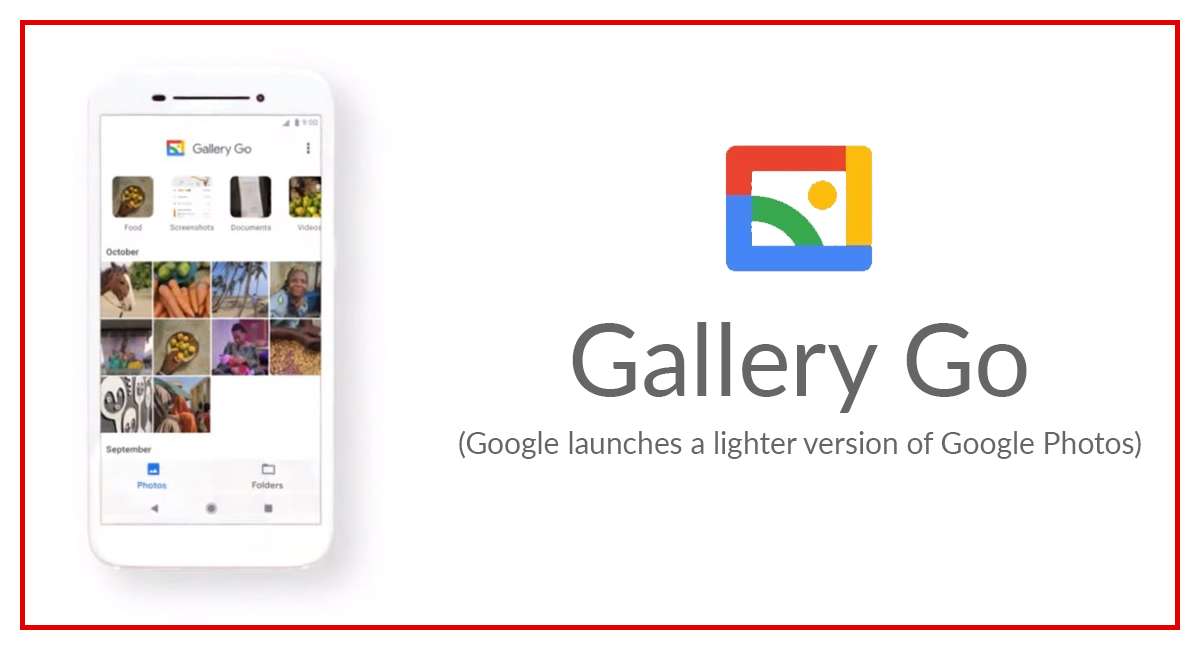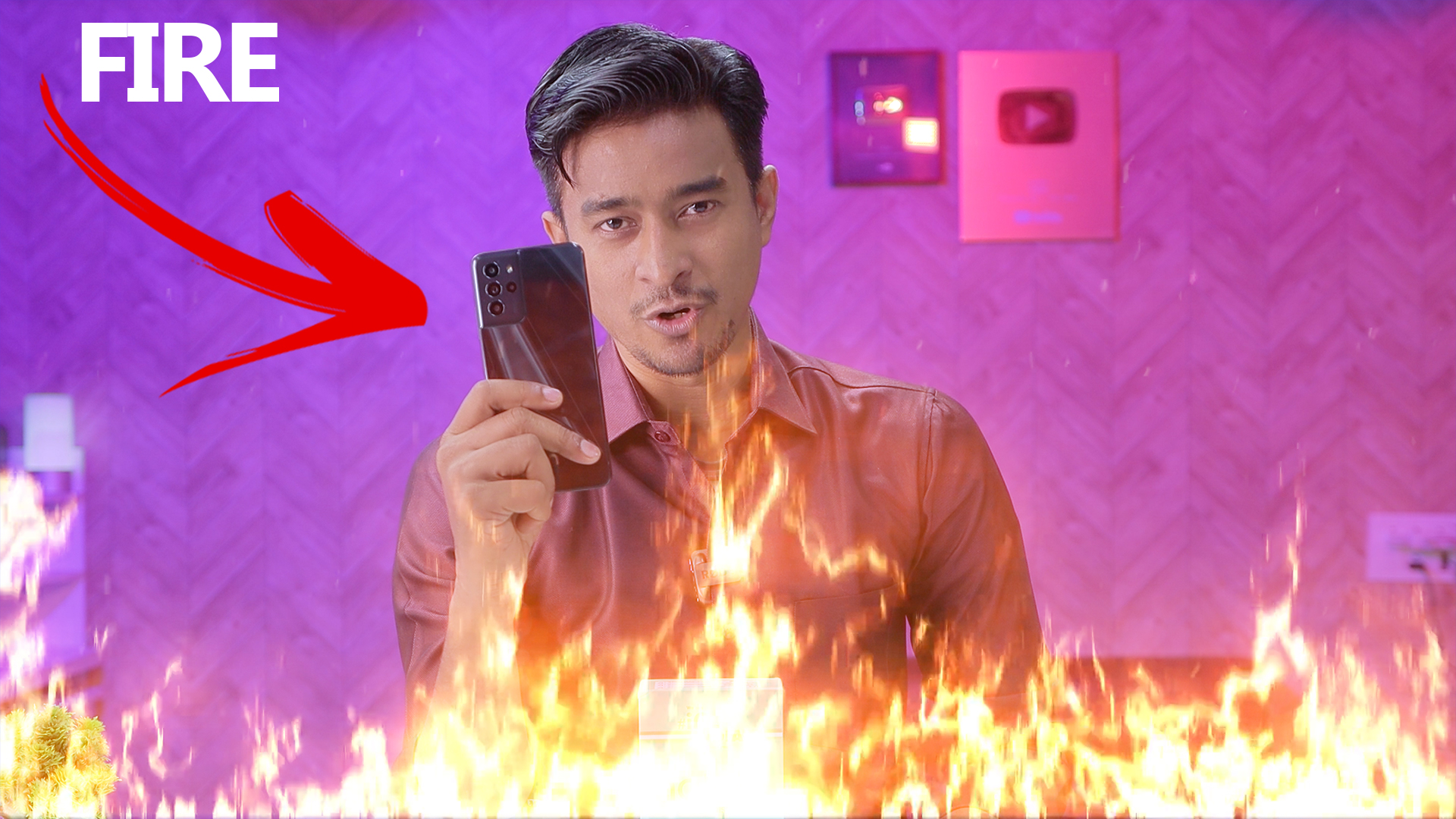How To Use Internet Without Network or Wifi Connection
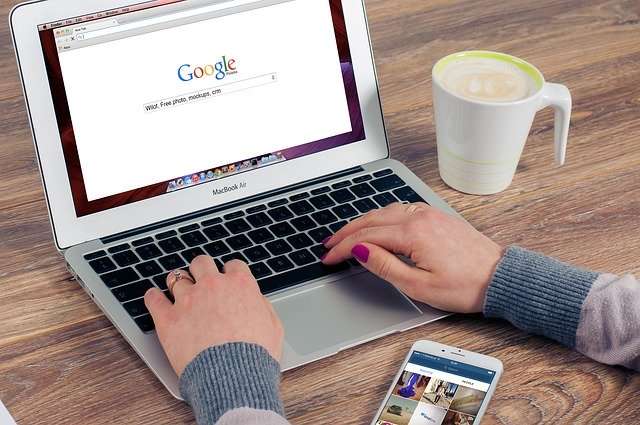
Offline Browser
when you are online (for example when you have a Wi-Fi connection) you can download all the web pages you need to read during the day; then you can browse the content also when you have no WiFi or mobile connection. In this way you can also save money and mobile internet traffic.How to use:
1) ADD site to download
Option 1) if you are using your preferred Web Browser:
– select “share” menu option
– select “Offline Browser” in the app list
Option 2) if you are in main OB page
– click the “+” button
– Set the url of the link and download options
– click the “download all” button in main menu to download all the sites with the flag “keep always up to date”
– or click the “download” option in contextual menu of a single link to sync only 1button3) Browse downloaded pages (when OFFLINE)
– select the item from the list
– navigate the downloaded pages offline.Remember that:
– if you want to download only one page, set “depth level”=0
– if you want to download also the first level of sub-links set “depth level”=1
– if you want to download more links level, increase the “depth level”
– if you want to download sites that require authentication (like facebook) you need to authenticate yourself with the option “Enter credentials” before starting the download
If (for some site) you continue to see only the first page try these options in this order:
– increase the max links per page and max links per site
– if the site has a mobile version, use directly the mobile url (for ex. cnnmobile.com or mobile.nytimes.com,…)
– try disabling javascript
– try changing User Agent: Firefox, IE, iPhone or iPad
– in complex sites, limit the number of links to download, using the option “Only links containing the text” (see the help for more info)
– send me the link with the problem using the contextual menu item “Report link problem”: I’ll try to answer to all
Remember that the app doesn’t work with youtube
If you need some specific feature, just ask and you’ll get!
P.S. to help me to improve the app, send me via email (and not only in the market feedback) errors or links with problems: in that way I can contact you to give you the solution or fix the problem in the next releases.
FOR COMPANIES:
If you need a customized version (with your logo and url) to let your customers browse your site offline, please contact me for quotation at this email: nikodroid70 @ gmail . com
सबसे अच्छा ऑफ़लाइन वेब ब्राउज़र (मूल एक):
जब आप ऑनलाइन होते हैं (उदाहरण के लिए जब आपके पास वाई-फाई कनेक्शन होता है) तो आप उन सभी वेब पृष्ठों को डाउनलोड कर सकते हैं जिन्हें आपको दिन के दौरान पढ़ने की आवश्यकता होती है; तब आप उस सामग्री को भी ब्राउज़ कर सकते हैं जब आपके पास कोई वाईफाई या मोबाइल कनेक्शन नहीं है। इस तरह आप पैसे और मोबाइल इंटरनेट ट्रैफिक भी बचा सकते हैं।
कैसे इस्तेमाल करे:
1) डाउनलोड करने के लिए ADD साइट
विकल्प 1) यदि आप अपने पसंदीदा वेब ब्राउज़र का उपयोग कर रहे हैं:
– “शेयर” मेनू विकल्प का चयन करें
– ऐप सूची में “ऑफ़लाइन ब्राउज़र” का चयन करें
विकल्प 2) यदि आप मुख्य ओबी पेज में हैं
– “+” बटन पर क्लिक करें
– लिंक का यूआरएल सेट करें और विकल्प डाउनलोड करें
2) डाउनलोड पृष्ठ (जब ऑनलाइन)
– मुख्य मेनू में “डाउनलोड ऑल” बटन पर क्लिक करें, सभी साइट्स को झंडे के साथ डाउनलोड करने के लिए “हमेशा अपडेट रखें”
– या केवल 1 बटन को सिंक करने के लिए एक लिंक के संदर्भ मेनू में “डाउनलोड” विकल्प पर क्लिक करें
3) डाउनलोड किए गए पृष्ठ ब्राउज़ करें (जब ऑफ़लाइन)
– सूची से आइटम का चयन करें
– डाउनलोड किए गए पृष्ठों को ऑफ़लाइन नेविगेट करें।
उसे याद रखो:
– यदि आप केवल एक पृष्ठ डाउनलोड करना चाहते हैं, तो “गहराई स्तर” = 0 सेट करें
– यदि आप उप-लिंक सेट का पहला स्तर “गहराई स्तर” = 1 डाउनलोड करना चाहते हैं
– यदि आप अधिक लिंक स्तर डाउनलोड करना चाहते हैं, तो “गहराई स्तर” बढ़ाएं
– यदि आप उन साइटों को डाउनलोड करना चाहते हैं, जिन्हें प्रमाणीकरण की आवश्यकता होती है (जैसे फेसबुक) तो आपको डाउनलोड शुरू करने के विकल्प “एंटर क्रेडेंशियल्स” के साथ खुद को प्रमाणित करना होगा।
यदि (कुछ साइट के लिए) आप केवल पहले पृष्ठ को इस क्रम में इन विकल्पों को आज़माते हुए देखते रहेंगे:
– प्रति पृष्ठ अधिकतम लिंक और प्रति साइट अधिकतम लिंक बढ़ाएँ
– यदि साइट का मोबाइल संस्करण है, तो सीधे मोबाइल url का उपयोग करें (उदाहरण के लिए। cnnmobile.com या mobile.nytimes.com, …)
– जावास्क्रिप्ट को अक्षम करने का प्रयास करें
– उपयोगकर्ता एजेंट बदलने का प्रयास करें: फ़ायरफ़ॉक्स, IE, iPhone या iPad
– जटिल साइटों में, “केवल पाठ वाले लिंक” विकल्प का उपयोग करके, डाउनलोड करने के लिए लिंक की संख्या सीमित करें (अधिक जानकारी के लिए सहायता देखें)
– संदर्भ मेनू आइटम “रिपोर्ट लिंक समस्या” का उपयोग करके मुझे समस्या के साथ लिंक भेजें: मैं सभी को जवाब देने की कोशिश करूंगा
याद रखें कि एप्लिकेशन youtube के साथ काम नहीं करता है
यदि आपको कुछ विशिष्ट सुविधा की आवश्यकता है, तो बस पूछें और आपको मिलेगा!
अनुलेख एप्लिकेशन को बेहतर बनाने में मेरी मदद करने के लिए, मुझे ईमेल के माध्यम से भेजें (और न केवल बाजार की प्रतिक्रिया में) त्रुटियों या समस्याओं के साथ लिंक: इस तरह मैं आपको समाधान देने या अगले रिलीज में समस्या को ठीक करने के लिए आपसे संपर्क कर सकता हूं।
कंपनियों के लिए:
यदि आपको अपने ग्राहकों को अपनी साइट को ऑफ़लाइन ब्राउज़ करने के लिए एक अनुकूलित संस्करण (अपने लोगो और यूआरएल के साथ) की आवश्यकता है, तो कृपया मुझे इस ईमेल पर उद्धरण के लिए संपर्क करें: nikodroid70 @ gmail। कॉम