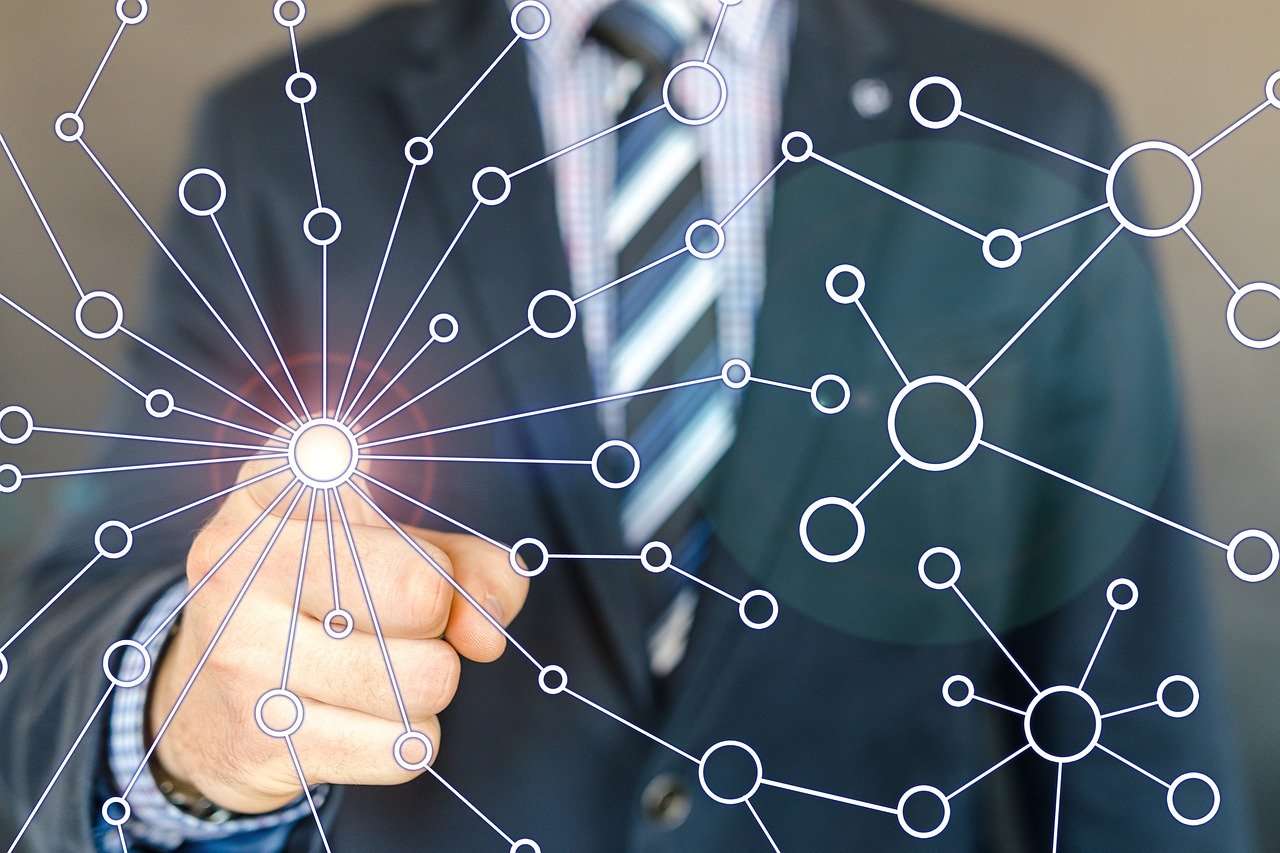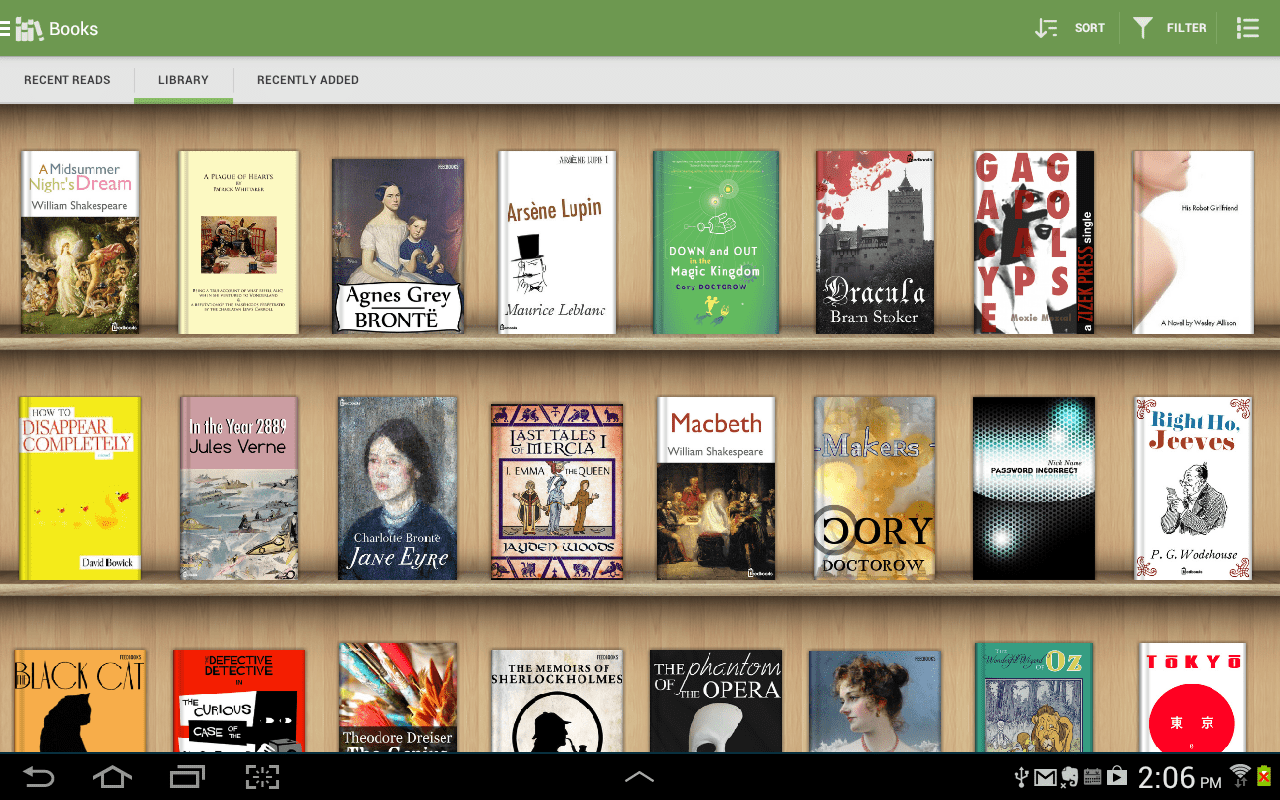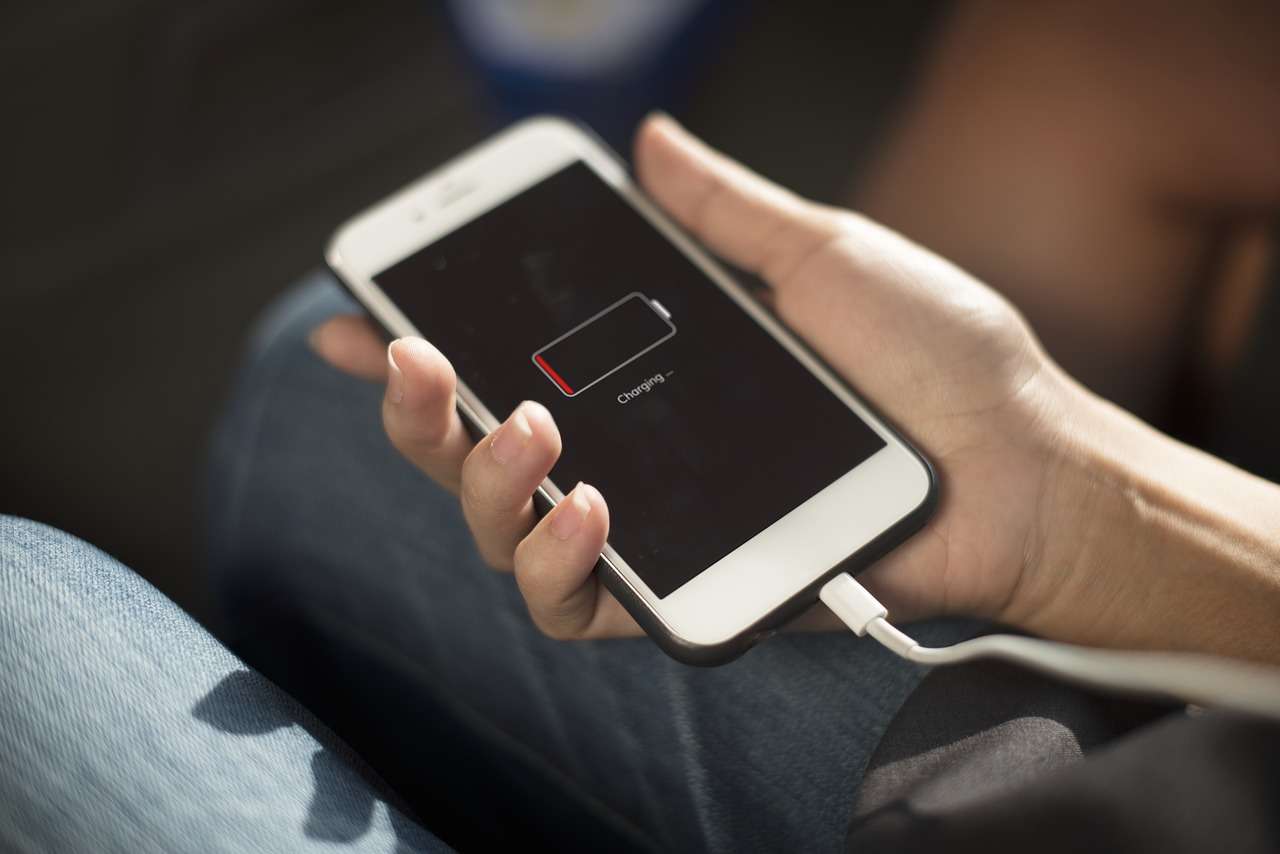How to Hide Photos and Videos on Android And Iphone
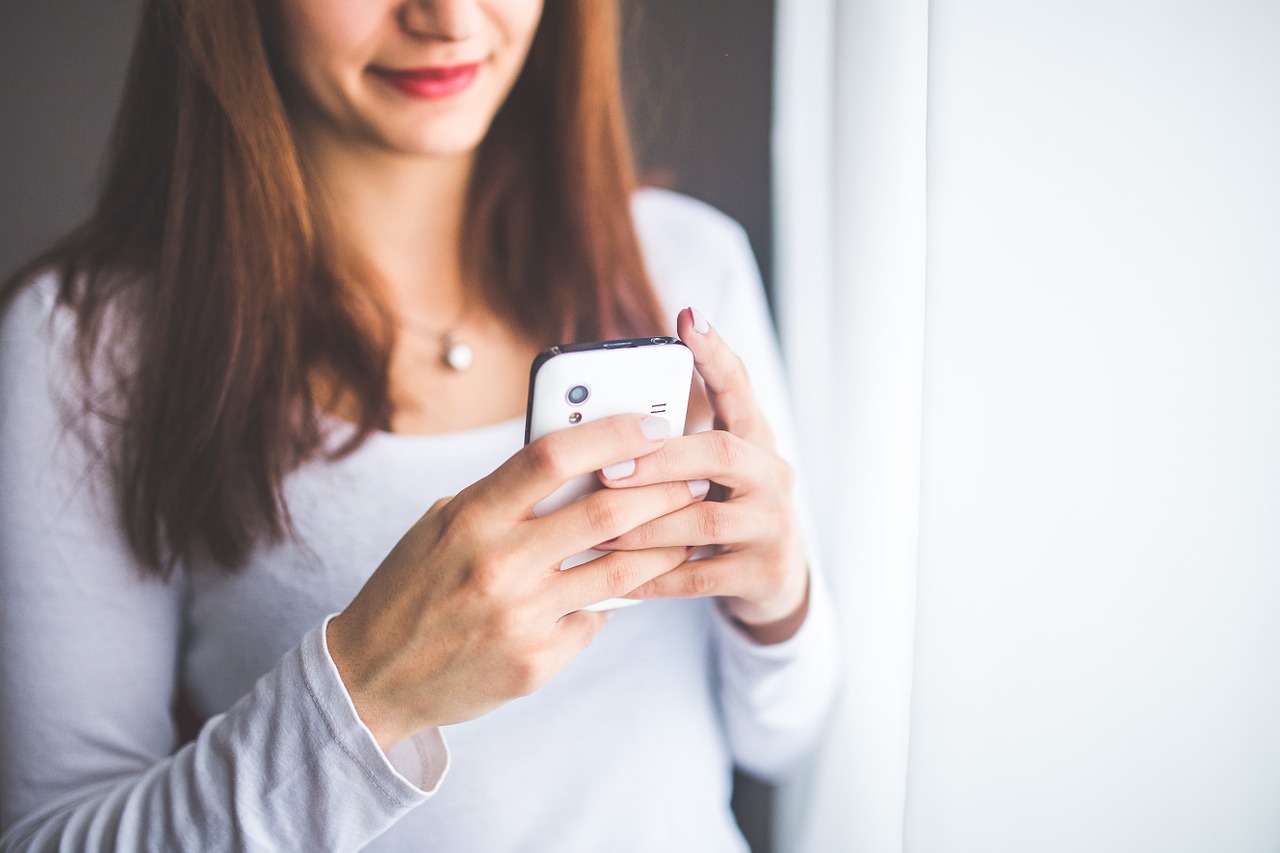
Compass Gallery Vault
Compass Gallery vault is a secret vault for gallery photos and videos and music.
Now a days All people know about Gallery vault but this App is unique Fornt end display Compass and Behind it you can hide all your photos and videos so NoOne can know you have installed Gallery Vault.
You can Hide Photos and Videos and Create Secret notes in Compass Gallery Vault,New Way to Hide your files and enjoy Images and Videos inside Compass Vault
Safe and Secure Gallery Vault for your Phone.
Compass Gallery Vault also known as:
– Gallery Vault
– Secret Gallery Vault
– Gallery Lock
– Hide Gallery
Features
– Hide Behind Compass
– Hide Photos/Videos
– Hide Audios
– Hide Secret Notes
– Passcode & Fingerprint
– Fake Passcode
– Uninstall Prevention
Permissions
*This app uses the Device Administrator permission.
1) Device Administrator permission(android.permission.BIND_DEVICE_ADMIN): This Permission is use to only prevent to Uninstall this app (No other use).
2) Use FingerPrint: This Permission is use to Unlock vault with your FingerPrint.
Read/Write Storage Permission: This Permission is use to hide and unhide files to storage.
3) Internet Permission: This Permission is use to show Ads in app.
*These All permissions are used for above listed uses. We not used those permissions for others uses.
Some Tips
- Connect your smartphone to the computer and enable file transfer open a file explorer app.
- Navigate to the DCIM directory.
- Create a folder named .hidden.
- Create an empty text file and rename it to .nomedia.
- Move the photos you wish to hide into .hidden.
- Open your Galaxy’s Gallery app. …
- Tap the PICTURES tab on the top-left. …
- Tap and hold the photo you want to hide. …
- Tap the ⋮ icon on the top-right. …
- Tap the Move to Secure Folder option. …
- Open the Secure Folder app. …
- Tap the Gallery icon in the Secure Folder app.
- Tap on Apps.
- Tap Settings.
- Tap on Lock screen and security.
- Tap Secure Folder.
- You will need to sign into your Samsung account. …
- Enter your Samsung Account details, then choose SIGN IN. …
- Choose the lock method you wish to use for your Secure Folder.
- A shortcut to the Secure Folder will be added to your Home and Apps screen
COLLAPSE