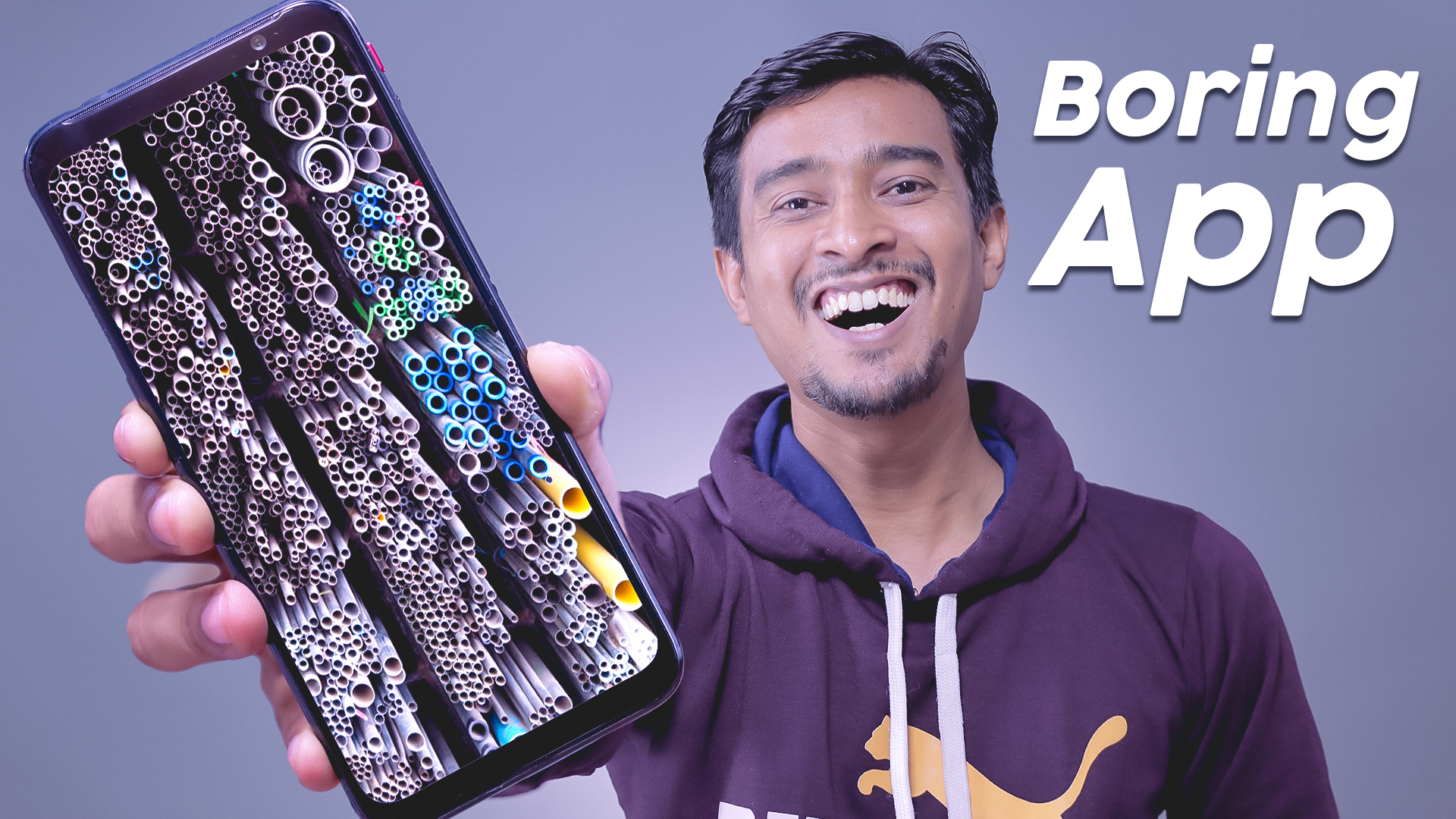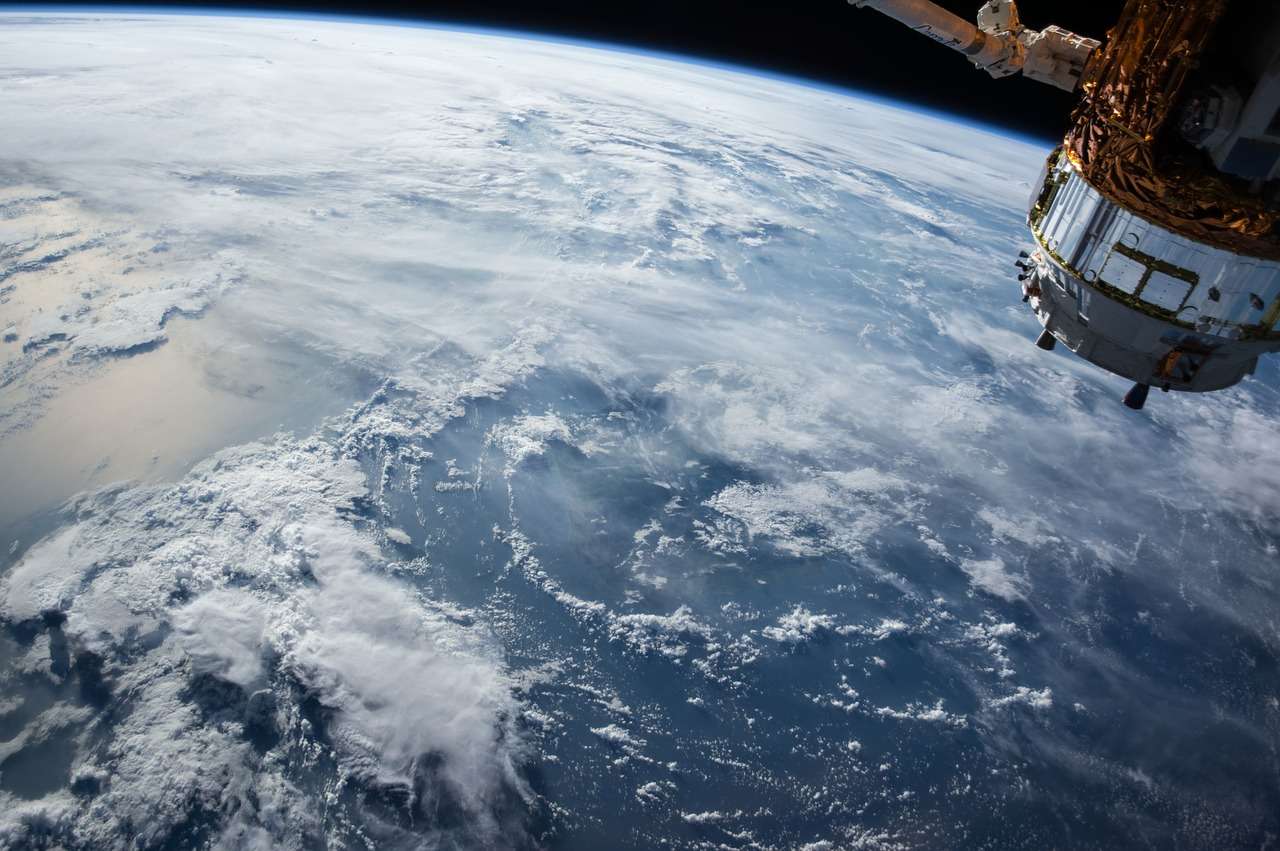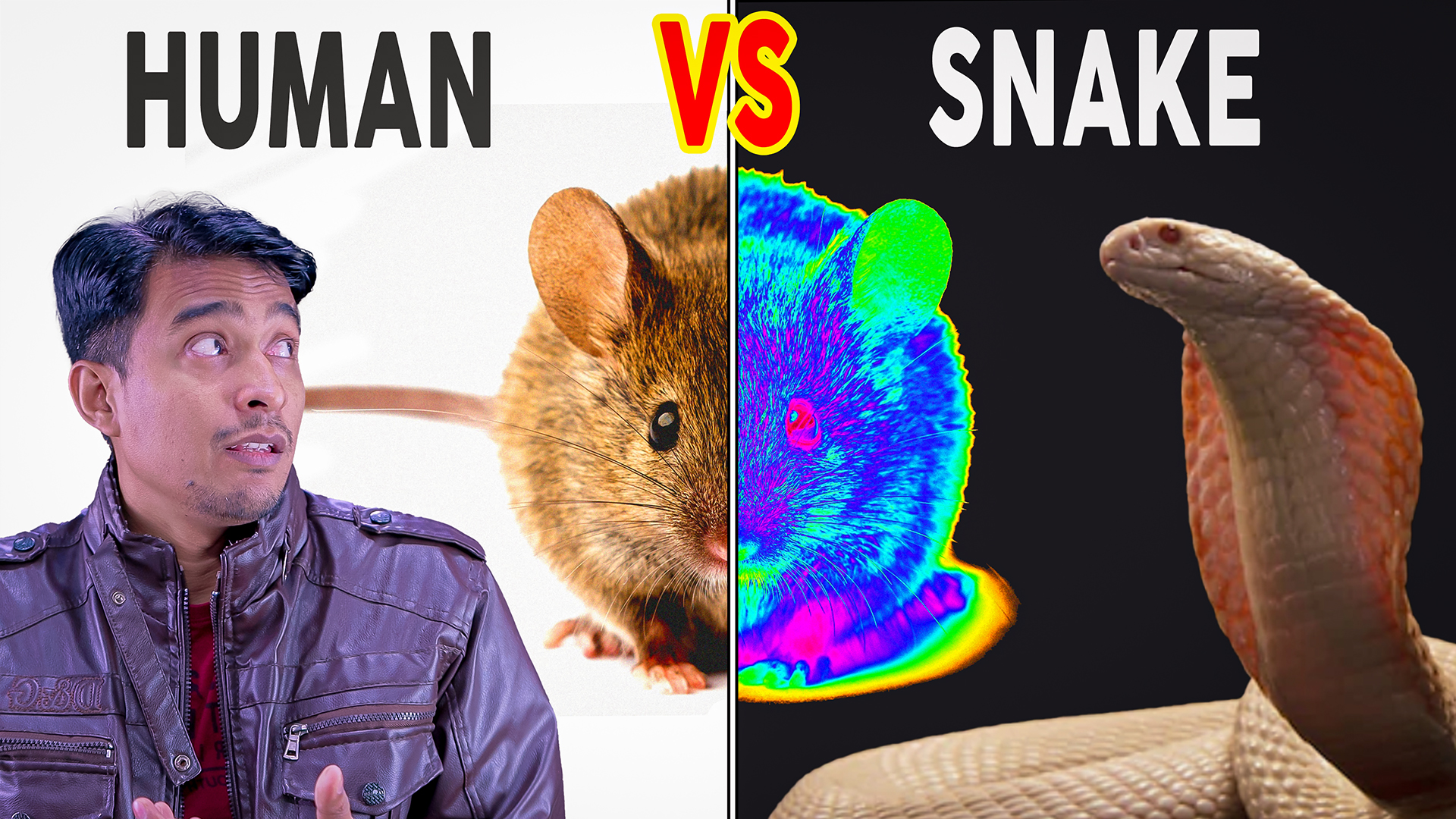ANDROID TO IPHONE JUST SIMPLE STEP
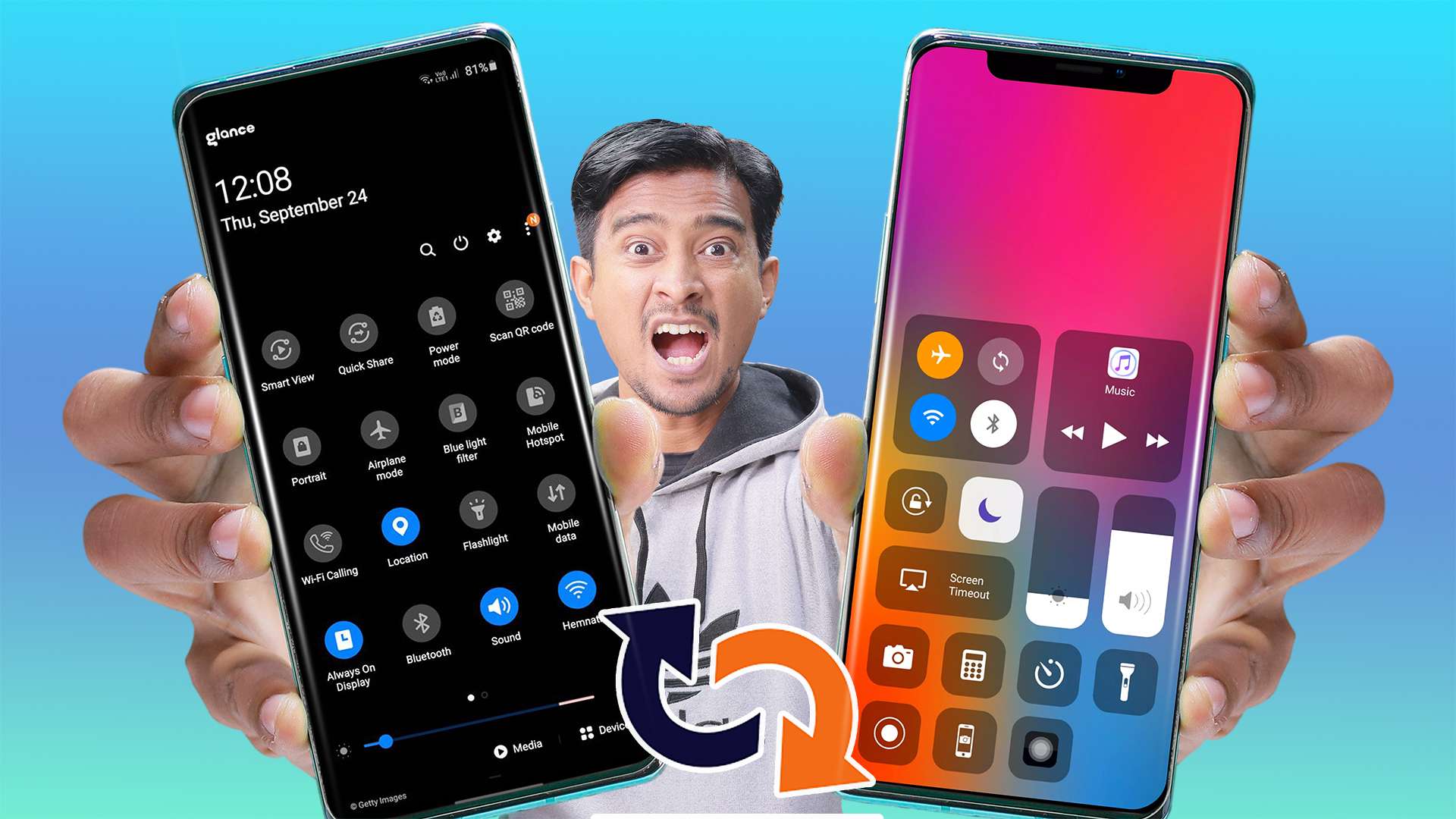
ANDROID TO IPHONE JUST A SIMPLE STEP
Launcher iOS 16
Launcher iOS 16 sets a new standard for the Android mobile operating system. It makes your phone better than before. And now it opens up to amazing possibilities for launcher on your phone. With Launcher iOS 16, Your phone is the most powerful, personal, and intelligent devices they’ve ever been.
SUPPORTED FEATURES:
– iOS Launcher supported: Control Center same as “https://play.google.com/store/apps/details?id=com.luutinhit.controlcenter”.
– iOS Launcher supported: Assistive Touch same as “https://play.google.com/store/apps/details?id=com.luutinhit.assistivetouch”
– iOS Launcher supported: Change your wallpaper same as real iOS devices.
If you have any problem, please contact me via email [email protected]
THANK YOU SO MUCH FOR YOUR USING MY APPLICATION!
Lock Screen iOS 15
You can quickly view your recent notifications from the Lock screen by turn on your phone.You can also do these things from the Lock Screen & Notificaions iOS 15:
– Tap a single notification or a group of notifications to view all of them for that app.
– Swipe left over notifications to manage, view, or clear the notifications.
– Manage alerts for specific apps.Learn how to set, use, and change a passcode on your device.
Set a passcode on your phone to help protect your data.
Set up a passcode
– On your phone, open Lock Screen & Notification ap.
– Tap Passcode option.
– Enable Passcode and Enter a six-digit passcode.
– Enter your passcode again to confirm it and activate it.
To make Lock Screen & Notifications iOS 15 working most perfect. You must grant some special permissions like to:
– CAMERA: To open camera in your phone.
– READ_PHONE_STATE: To turn off lockscreen while calling.
– NOTIFICATION ACCESS: To get notifications in your phone.
– READ/WRITE_EXTERNAL_STORAGE: To download more wallpaper.
– DRAW OVER SCREEN: To show Lock Screen & Notification in over all apps.
Control Center iOS 15
Control Center iOS 15 gives you instant access to the Camera, Clock, Record the screen, Screenshot and more settings like to iOS X, iOS XS.
How to use: https://www.youtube.com/watch?v=DGTF7PZoVTg
To Open Control Center iOS 15
– Swipe up, swipe down, swipe right or swipe left from the edge of screen.
To Close Control Center iOS 15
– Swipe up, swipe down, swipe right, swipe left or tap the top of the screen, or press the Back, Home, Recent button.
If you want to change how you access Control Center on your device, open Control Center application.
Quickly change settings and open apps:
With Control Center, you can quickly access multiple settings and apps.
– Airplane Mode: Use Airplane Mode to instantly turn off Bluetooth, Wi-Fi, and cellular connections on your android device.
– Wi-Fi: Turn on Wi-Fi to browse the web, stream music, download movies, and more.
– Bluetooth: Connect to headphones, car kits, wireless keyboards, and other Bluetooth-enabled devices.
– Do Not Disturb: Silence calls, alerts, and notifications that you receive while your device is locked.
– Portrait Orientation Lock: Keep your screen from rotating when you move your device.
– Adjust brightness: Adjust the brightness of your display from any screen.
– Flashlight: The LED flash on your camera doubles as a flashlight, so you can get extra light when you need it.
– Alarms and Timer: Set an alarm, timer, or stopwatch, or check the time in another country or region.
– Calculator: Tap numbers and functions in Calculator, just like a standard calculator.
– Camera: Never miss a moment to take a picture with quick access to your camera.
– Control audio: From here, you can quickly play, pause, and control volume of your favorite song, podcast, and more.
– Record Screen: Record any action in your phone. (Support android 5.0 above only)
– Screenshot: Capture screen (Support android 5.0 above only)
With Control Center app, you can customize more style, such as size, color, position, vibration and more like to iOS XS.
NOW, CONTROL CENTER HAS BEEN SUPPORTED:
– Assistive Touch like to https://play.google.com/store/apps/details?id=com.luutinhit.assistivetouch
– Launcher iOS like to https://play.google.com/store/apps/details?id=com.luutinhit.ioslauncher
And if you have any problems with Control Center application, please contact to me with email: [email protected].
Thank you so much for using my app!
Assistive Touch iOS 15
NOTE: DON’T REPORT BUGS, SUGGESTION NEW FEATURES VIA COMMENT AND RATE. PLEASE REQUEST BUG FIX AND IMPLEMENT NEW FEATURES VIA EMAIL [email protected]
“This app uses the Device Administrator permission.” It is necessary and used only for locking the device when you use feature turn off the screen. You need to enable Administration before it can be used that feature. To uninstall the app, please open my app and click the “Uninstall” button.
“This app uses Accessibility services.” It is necessary and used only to perform a global action. For example going back, going home, opening recent, power dialog, notification etc. You need grant this permission to use that action.
When you turn on Assistive Touch iOS 15, you’ll see the AssistiveTouch menu. You can drag it to any edge of the screen, then tap the menu to open it.
1. To turn on AssistiveTouch iOS 15:
Open my app > Switch on AssistiveTouch.
2. To use more actions:
Go to Settings > Accessibility > Services and turn on AssistiveTouch.
You can also use AssistiveTouch to access your Home screen, Recent screen and use Back Key. Just open the AssistiveTouch menu and tap Home, Recent, Back action.
To access your Notifications, open the AssistiveTouch menu and tap Notification. To get to the control, open the AssistiveTouch menu. From here, you’ll be able to do things like turn Bluetooth on and off, use Wifi on and off, take screenshots, and more.
FEATURES:
– Control your device with Assistive Touch menu.
– Custom size and color Floating icon.
– Custom color Assistive Touch menu.
– And more.
SUPPORT:
– Email: [email protected]
– Website: https://luutinhit.blogspot.com
THANKS FOR USING MY APPS.
Volume Styles – Custom control
Take full control of your volume sliders with the most advanced volume app on the Play Store.
Volume Styles lets you fully customize your phone’s volume panel and sliders.
Change the colors, apply different themes such as iOS & MIUI, change the position, and more! You have full control.
You can even add additional shortcuts in the volume panel, and change the brightness, to make accessing things faster.
STYLES
Easily apply any style to your volume slider in just one tap:
• Android 10
• iOS 13
• Xiaomi MIUI
• Samsung One UI
• OnePlus OxygenOS
• Android Oreo horizontal sliders
• Huawei EMUI
• Windows 10
• RGB
• Color OS
• Paranoid Android
• Vivo Funtouch OS
• Realme UI
• iOS 12
• Windows Phone
• Volume knob
• … and thousands of more styles inside the app
Volume Styles also includes a custom Style Creator where you can customize things to the extreme.
When you have designed your perfect style, you can submit it to the Style Feed along with thousands of other styles created by the community.
Simply favorite a style in the Style Feed to save it for later, or apply it instantly with a single tap.
SLIDERS
Change which volume sliders are shown. You can even add a brightness slider!
• Media volume
• Ring volume
• Notification volume
• Alarm volume
• Voice call volume
• System volume
• Bluetooth volume
• Cast volume
• Brightness
CUSTOMIZE
Style the volume panel exactly how you like:
• Apply the colors you want
• Auto dark mode
• Change the corner radius
• Volume control panel position on screen
• Volume panel show duration
• … and more!
ADD SHORTCUTS
• Live Caption
• Toggle rotation
• Flashlight / Torch
• Screenshot
• Split screen
• Settings shortcut
• Turn off screen
• Open sound settings
• Toggle Do Not Disturb
• Toggle sound mode ( silent / vibrate / ring )
• Toggle auto brightness
• Toggle media volume
• Toggle notification volume
• Toggle alarm volume
• Toggle voice call volume
• Toggle system volume
Volume Styles uses Accessibility Services to override the volume buttons.